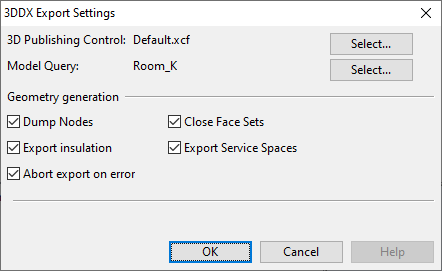3DDX export settings
In the 3DDX Export Settings dialog, you can specify settings for exporting 3D model objects in 3DDX format.
Exports can be scheduled, as described in 3DDX import & export and Scheduling model export.
- 3D Publishing Control – Click Select to choose which 3D publishing control to use in the export.
- Model Query – Click Select to choose which model query to use for selecting the objects to be exported.
Geometry generation
- Dump Nodes – Select this option to include information about connection points in the export.
- Export insulation – Select this option to export insulation as objects.
- Abort export on error – Select this option to specify that encountering problematic object geometries should stop and cancel the export. If using a Plant Modeller Service Instance for export, a log file by the name <export_filename>.failed_objects.txt is written into the output directory.
- Close Face Sets – Select this option to specify that primitives exported as face sets should have closed ends.
- Export Service Spaces – Select this option to export service spaces linked to model objects even if the model query does not select the service spaces.
Exporting computed attributes
Model objects based on a GDL may have Computed attributes defined in the Component Modeller. Computed attributes are not included in CADMATIC 3DDX exports by default, but you can configure them to be included.
Do the following:
-
Open the Manage COS Servers tool.
-
On the Attributes tab, create a COS attribute whose tag matches the computed attribute's name.
-
On the Object Types tab, assign the new COS attribute to the "Model Object" object type. (This does not affect the export, but enables managing the attribute and its value in Plant Modeller.)
-
On the Object Types tab, assign the new COS attribute to one of these object types:
-
GDL for Equipment
-
GDL for Standard Part
-
GDL for Structural Part
-
Parametric Model
-
-
Open the CADMATIC 3DD/3DC export settings and add the tag of the new COS attribute to the 3DD Tags list.